|
“/national/test/details/protected.html” Finally it could link to it with a fully qualified web address of http://www.usps.org/national/test/ details/protected.html. You get into member mode by following the fully qualified link “/x/x.pl/x/x.cgi” which causes the gateway program to execute. You also have to add the address of the page you want to enter as an address relative to the national director. So to get to my main page and enter member mode I coded my link as href=”/x/x.pl/x/x.cgi?test/main.html” Once you enter member mode you will stay in it until you follow either a fully qualified link (One that begins with /) or you follow a fully qualified web address. The gateway will also return you to normal mode when it is asked to display anything which is protected by htaccess or the file to be displayed is a type it cannot handle such as shtml or php. The gateway program interprets the html in your pages and modifies it on the fly to allow you to continue browsing as a member of the national group. You don’t need to modify your pages; it is part of the gateway process. The gateway has to interpret the data files it encounters and so not all data types are currently supported. This list can be expanded as needed. Currently it supports the following list of files: • Html files .html or .htm • Scripts .pl or .cgi • Acrobat .pdf • Word .doc • Power Point .ppt • Excel .xls • Zip .zip • GIF .gif • JPG .jpg or .jpeg • Text .txt • Comma separated values .csv • Rich text .rtf These are the data types I have tested with. The gateway probably will handle other as well. If you need to protect a data type other than the ones above, let |
|
Page 5 |
|
® 2003 United States Power Squadrons |

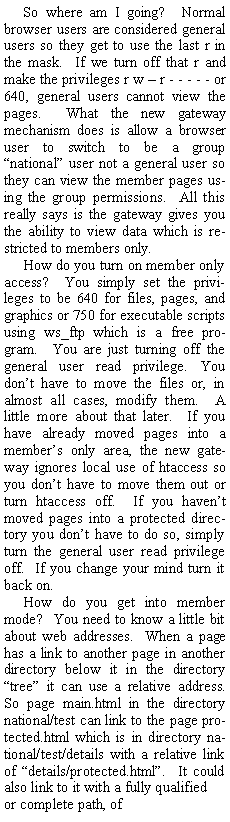

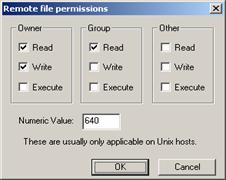
|
me know I’ll try to accommodate it. As noted above, shtml and php cannot be used with the gateway. It will drop you back into normal user mode. Setting file permissions in UNIX can be accomplished by using WS_FTP. • Open a connection to the USPS® site using WS_FTP. • On the remote system, right hand side of the window, enter the directory containing the files you wish to protect e.g. /web/webroot/national/test/details. • Press Enter • Highlight the file (or files) you wish to protect by left clicking on them • Click and release with your right mouse button on one of the highlighted files and a pull down list of options will appear. • Slide down the list to the item labeled "FTP Commands" and a second list will appear. • Move the cursor to the new list and left click on "CHMOD(UNIX)". A small window labeled "Remote file permissions" will appear. It is shown below. Note on some versions of WS_FTP there is no “FTP Commands” and CHMOD is shown as one of the options on the first list. |
|
POWER BYTE (continued from page 4 |
|
Power Byte (continued on page 6 |
|
Secretary’s Department Newsletter |
|
Volume 3, Issue 3 August 2003 |